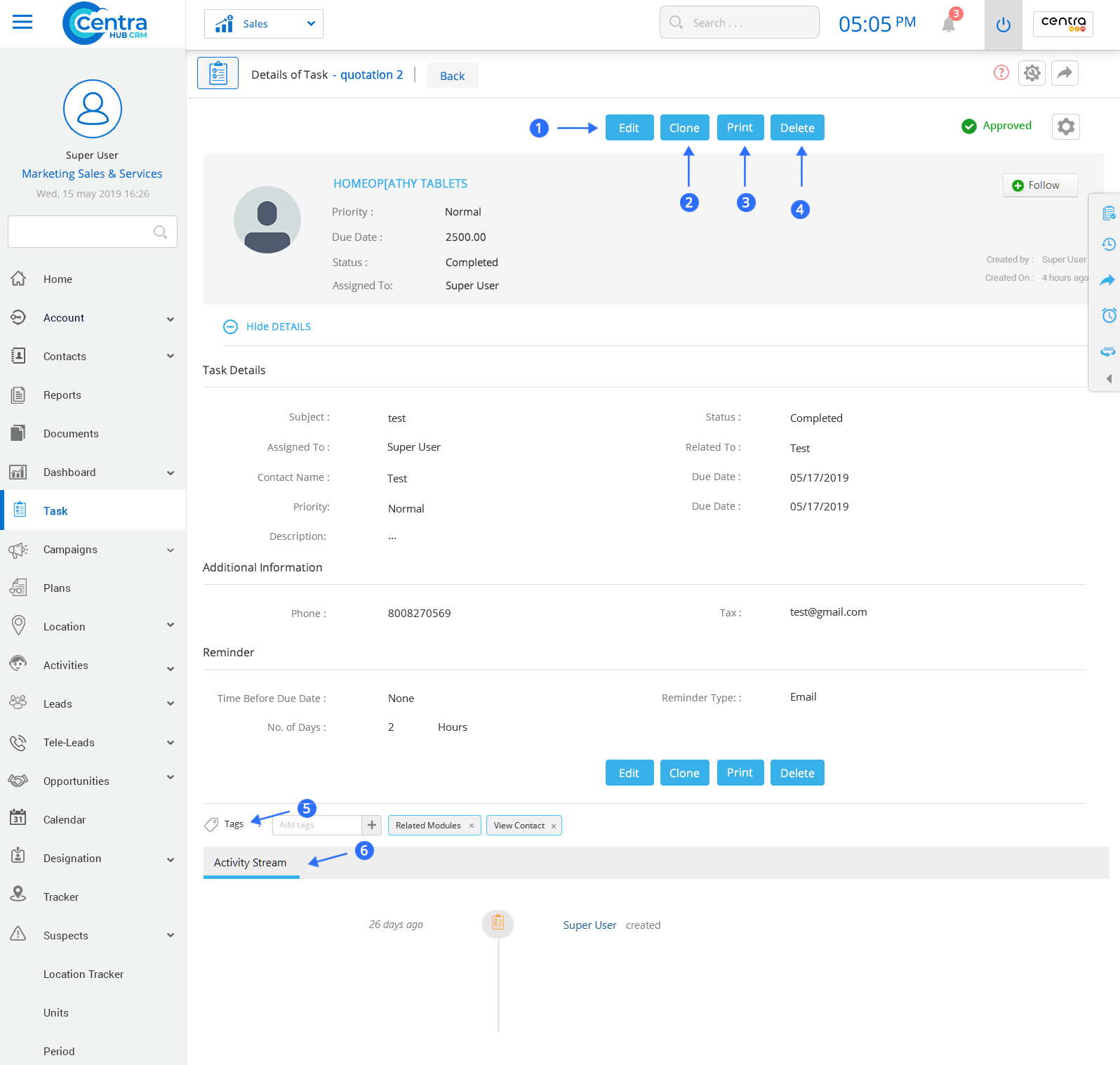A Task is a specific work that is usually time-bound. In CentraHub CRM, tasks are listed on the Record home page, Activities home page, and other related modules.
1.Click on the Task Module on the left-hand side of the Marketing Application dashboard.
2. In the Task homepage, click on New Task.
3. On the New Task page, enter the relevant details.
1.Task details: Complete information about any particular Task.
Enter the Task subject.
Select the Task status from the drop-down list.
Select the user to whom the Task is assigned.
Select the modules related to the Task.
Enter the name of the Contact person.
Select the due date for completing the Task.
Define the priority of Tasks from low, high, or medium.
Send email notification about the Task.
Select the email template to send notification.
2. Additional information: Enter the additional information related to the Task. (Phone no. and Email of the contact)
4.Click Save. A new Task would be created.
Note: There are two options, ‘Save’ and ‘Save and New’. The former would just save the Task you created while the latter would save the new Task and open a fresh page to create yet another new Task.
You could use the ‘Cancel’ option to cancel the current Task creation.
1.On the Task Home List page, you can view all existing Tasks.
View all types of Tasks.
Edit any saved/existing Task.
Create a new Task
Perform various activities.
Sort the Tasks the are created by the specified user.
To view the task list in the split view screen.
2.Click on any Task to view its detailed information.
Edit any saved/existing Task.
Clone the selected Task and modify its details.
Print any Task.
Delete any Task.
Create tags that can be used anywhere in the module.
Displays all the activities related to any Task.
Get in touch with us for details on setup and additional custom services pricing
CONTACT US