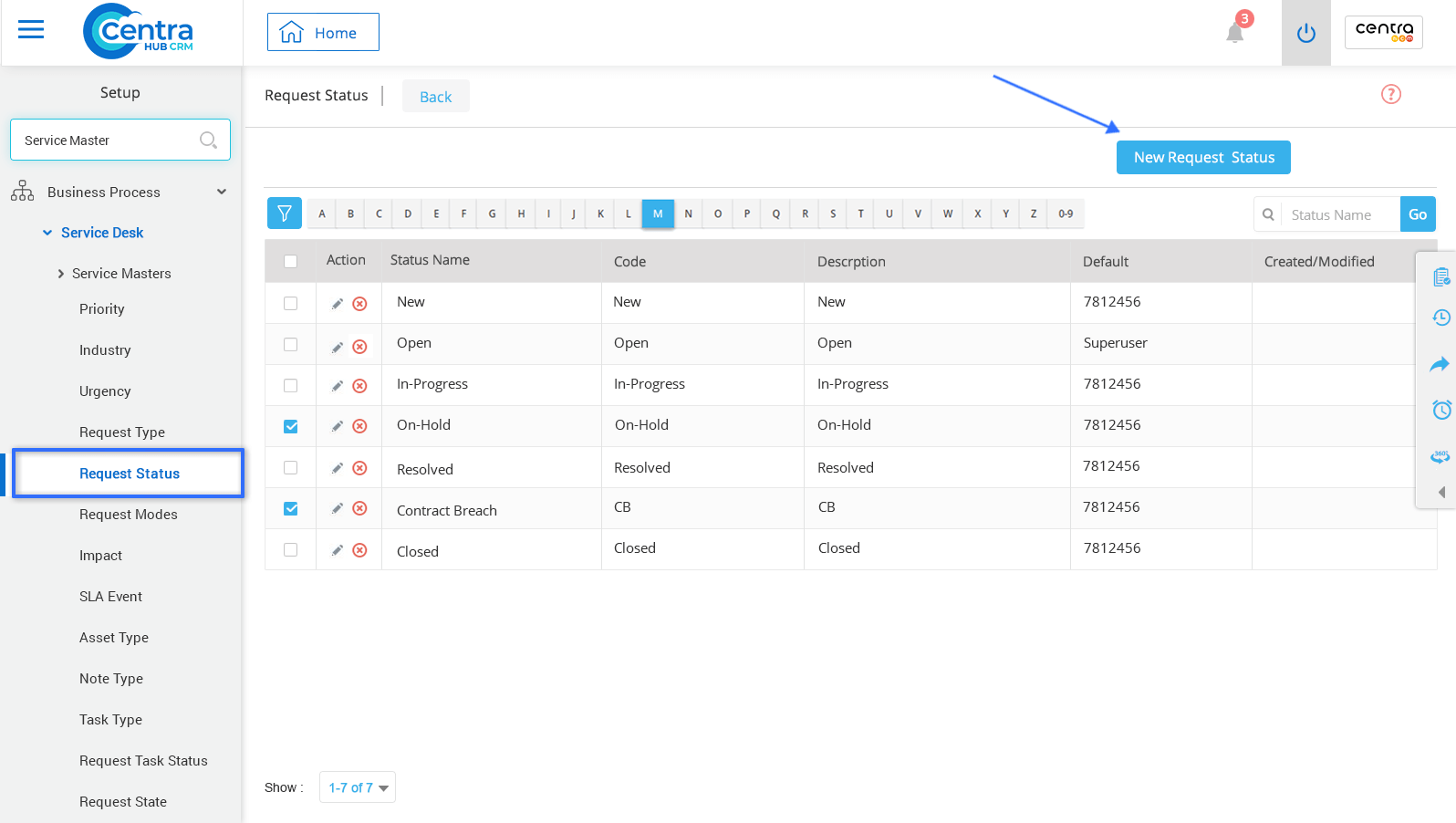1. Go to settings of CentraHub CRM. Type Service Master in the search box on the left side of the screen.
2. From the drop-down list of Service Master, click Request Status
3. Click on New Request Status to create a request status.
4. On the New Request Status page, enter the relevant details.
Enter the Request Status name. (New, on-hold or in-progress)
Enter the code for the Request Status.
Select the status of the Status Group from the drop-down list.
Enter the numeral to set the order for the Request Status.
Enter the colour code for the Request Status for easy identification.
Enter the description related to the request status.
5. Click Save.
Note: There are two options, ‘Save’ and ‘Save and New’. The former would just save the current Request Status you created while the latter would save the new Request Status and open a fresh page to create another new Request Status.
You could use the ‘Cancel’ option to cancel the ongoing Request Status creation.
Get in touch with us for details on setup and additional custom services pricing
CONTACT US