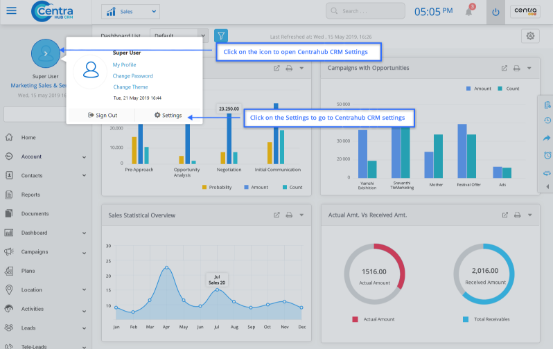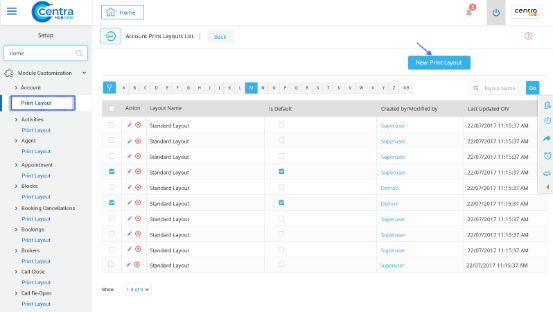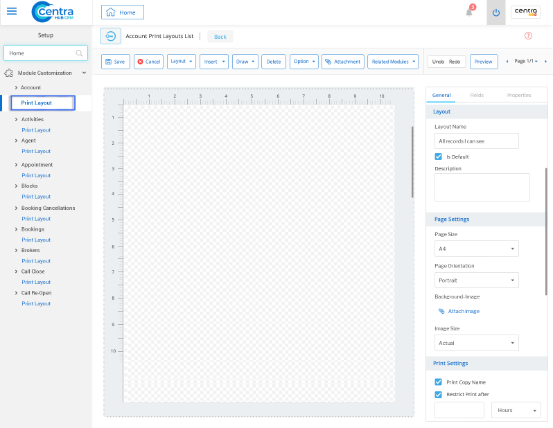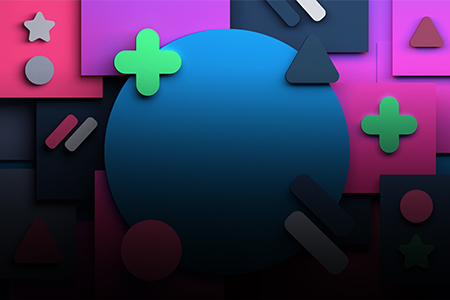
1. Access the CentraHub CRM settings. Type ‘Print layout’ in the search box.
2. Access the drop-down list of module customization. Choose the desired module and click on its option for print layout.
3. Click on New Print layout in the module’s page layout list.
4. On the New Module page layout, enter the relevant details.
Enter the Print Layout name.
Set as default if you want to use it as standard Print Layout for the selected module.
Enter the description related to the Print Layout.
Set the size of the page from the drop-down list. You could define a specific size if you choose the ‘custom’ option.
Select the page orientation for the Print Layout from the drop-down list.
Attach image for the Print Layout background.
Select the Print Layout image size from the drop-down list.
In the print settings, you could set role specific conditions for the print option.
Set the font family for the Print Layout of the data.
Get in touch with us for details on setup and additional custom services pricing
CONTACT US