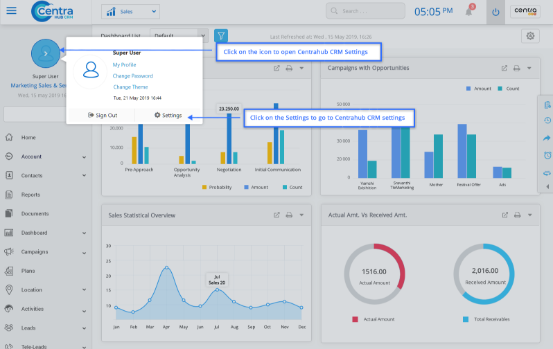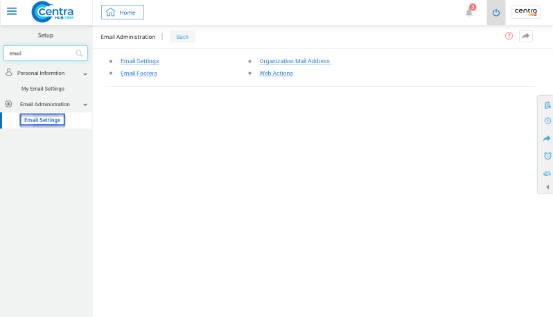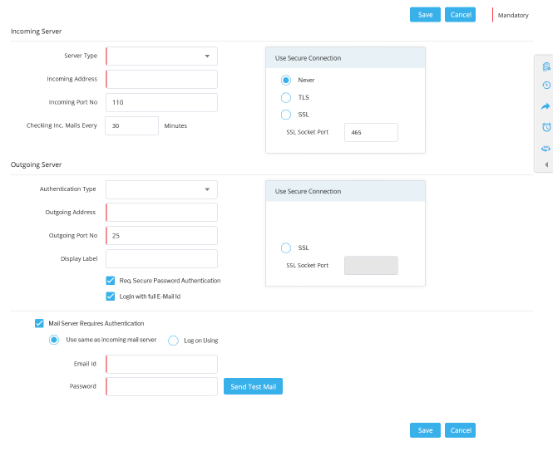1. Go to settings of CentraHub CRM, type Email in the search box on the left side of the screen.
2. From the drop-down list of Email Administration, Click Email Setting.
3. In the Email Setting, do the following.
4. Click Save.
Select the Server type as "IMAP".
Enter the Incoming Address of the CRM server.
Enter the Incoming Port Number of the CRM server.
Enter the time for checking the incoming emails.
Select the authentication type as plain or binary from the drop-down list.
Enter the Outgoing Address of the server.
Enter the Outgoing Port Number of the server.
Enter the Display Label of the server.
Select the checkboxes for Secure Password Authentication and Login with Full E-mail ID to ensure server security.
Check the Mail Server Authentication and select the mode of authentication as Use Incoming Server or Log on Using Email.
Get in touch with us for details on setup and additional custom services pricing
CONTACT US