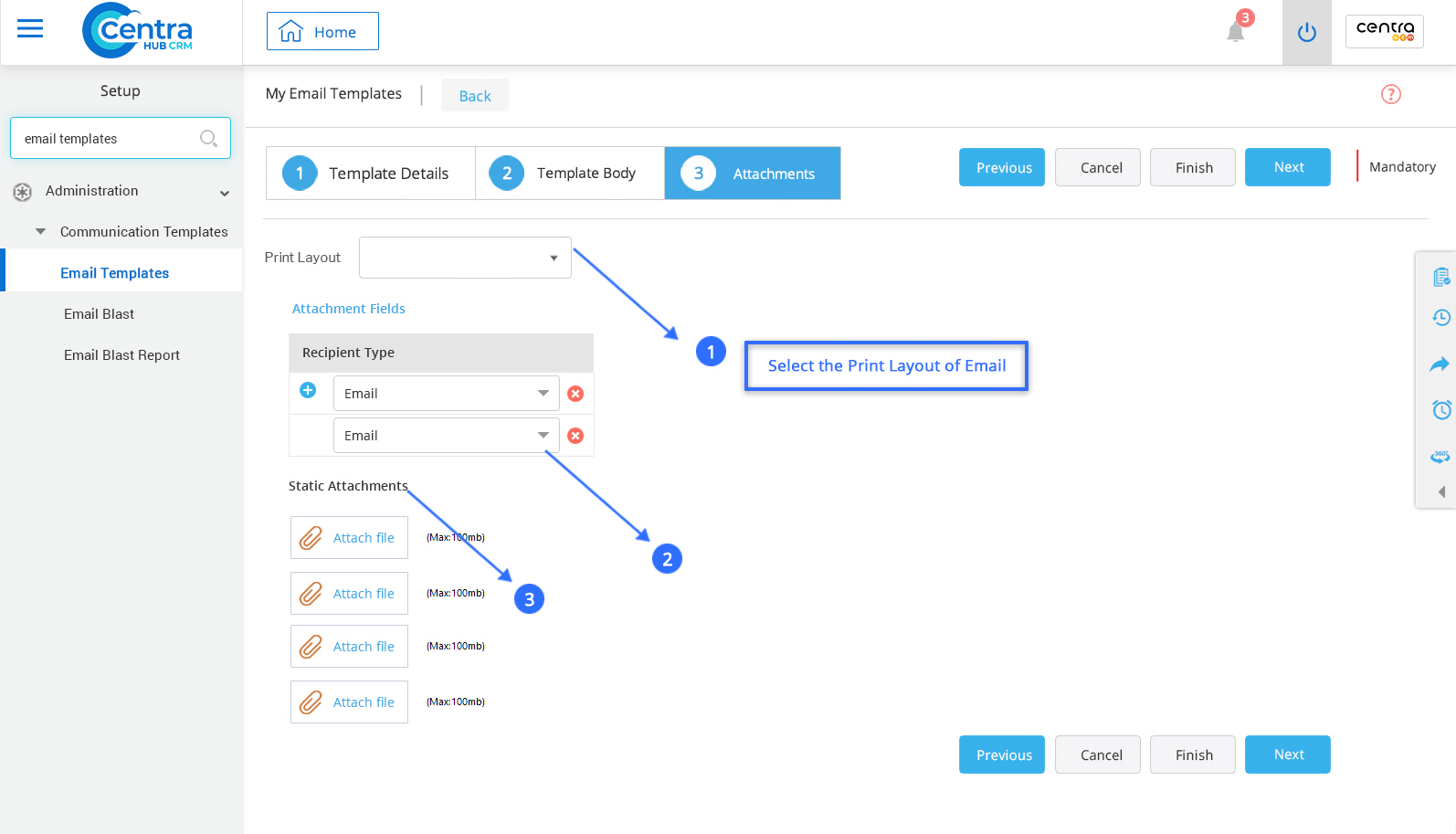Communication with customers/prospects is an essential activity in any business. CentraHub CRM enables you to create email templates that could be used in mass mailing, email notifications and for different workflow related actions.
1. Access the CRM settings and type ‘email template’ in the search box.
2. Click on My Email Template to create a new email template.
3. On My Email template page, enter the relevant details.
Specify the name of Template.
Select the type of email from the drop-down list. It includes types such as text, HTML etc.
Select the scope of the email as Public or Private from the drop-down list.
Enter the required description related to the template.
Choose the Module for which email template is being created.
Select the encoding form the drop-down list.
Note: Select ‘Active to use’ to start using the Template. Only if the ‘Active’ Check Box is selected the template could be used for scheduling and setting the workflow.
Enter the Subject for the email.
Select the Module through which data is to be mapped.
Select the fields which are to be mapped from the selected Module.
Example: In the above snapshot, an email would map the data of an individual Account name followed by the city name and the email body.
Select the Print Layout for the email.
(Before using this option, ensure that the print layout of email has already been defined.)
You could attach fields as required. This would help in sending an email with attachments.
Attach any document related to email.
4. Click Finish. An email template would be successfully created.
Get in touch with us for details on setup and additional custom services pricing
CONTACT US