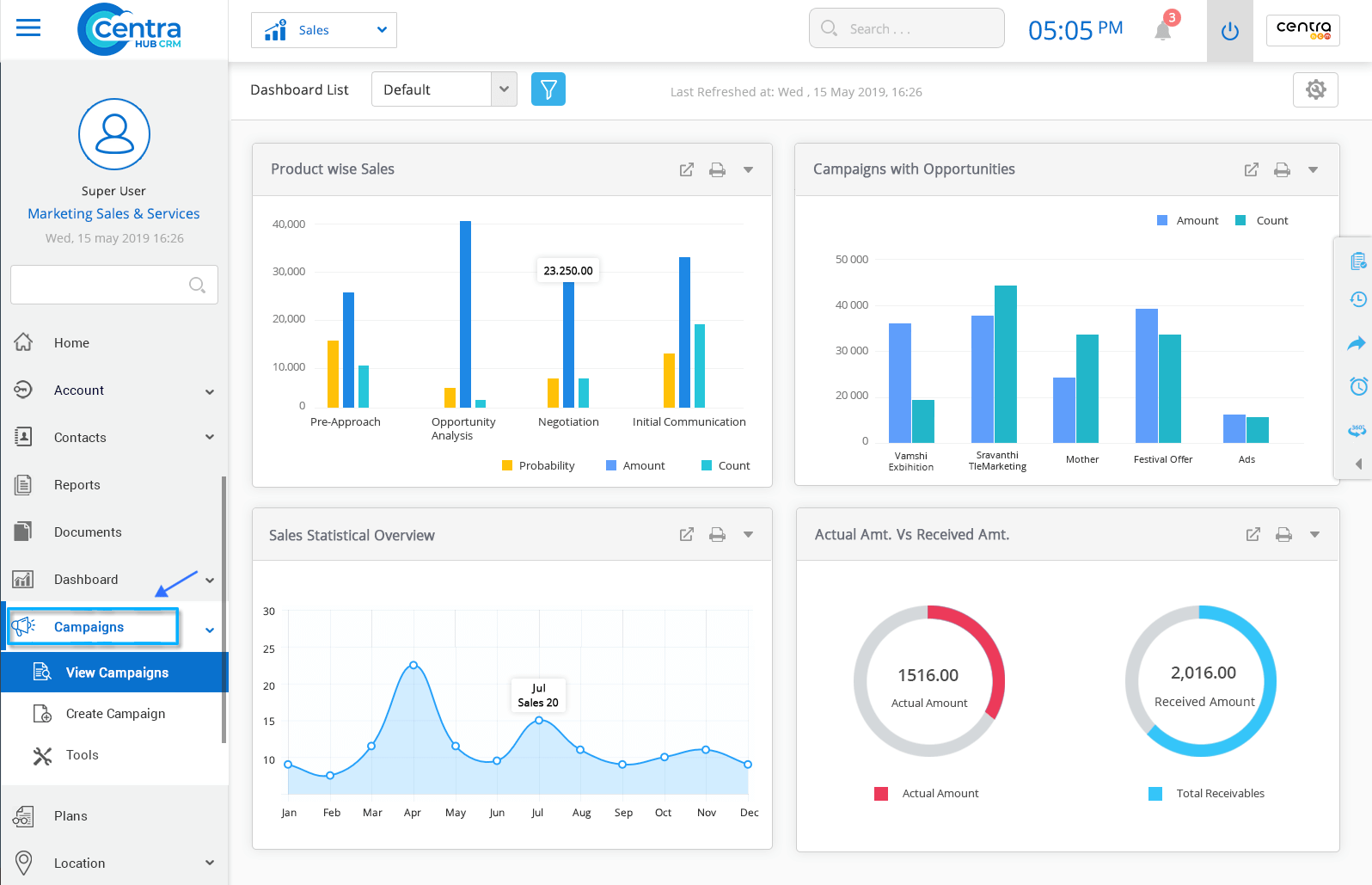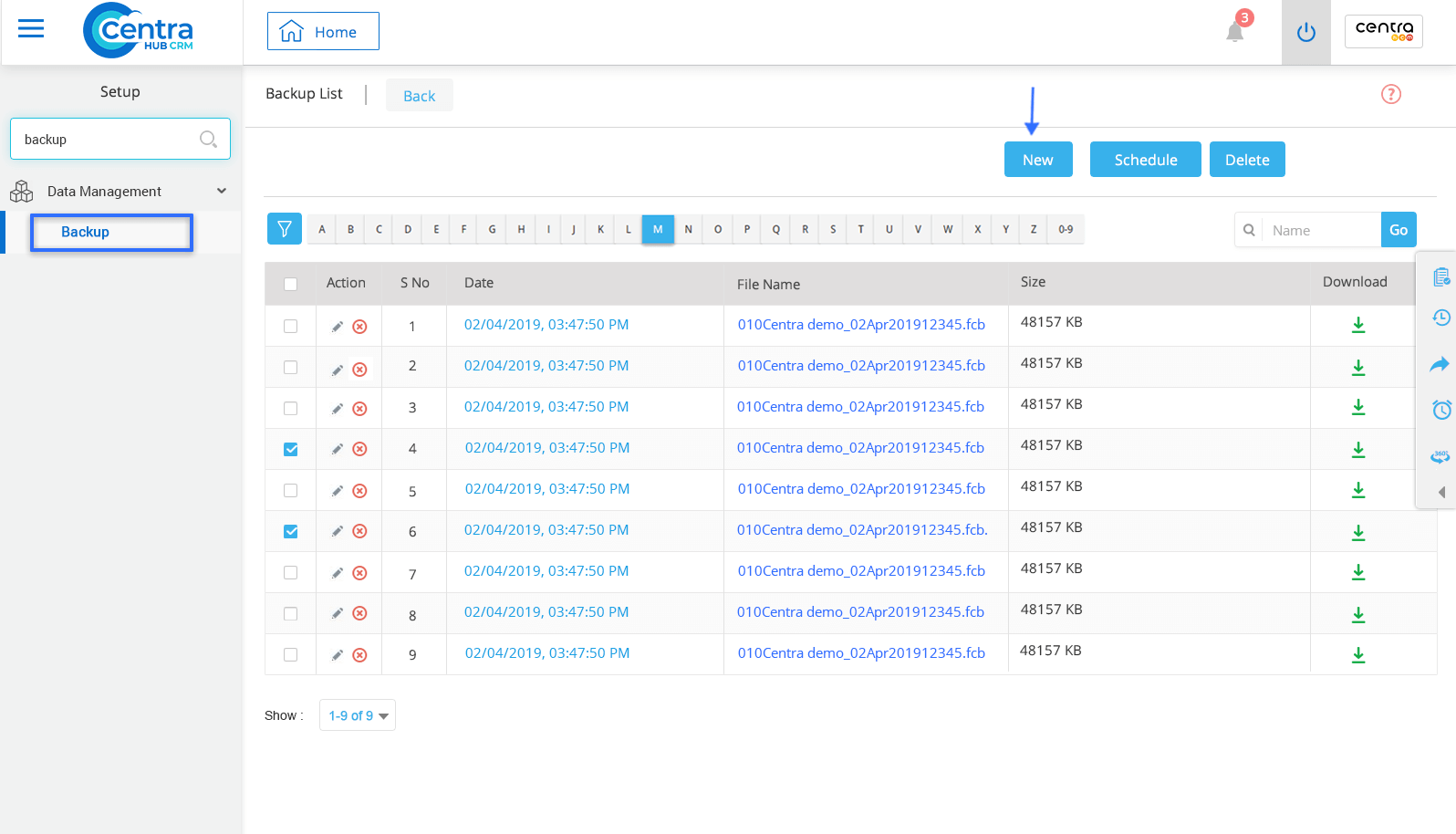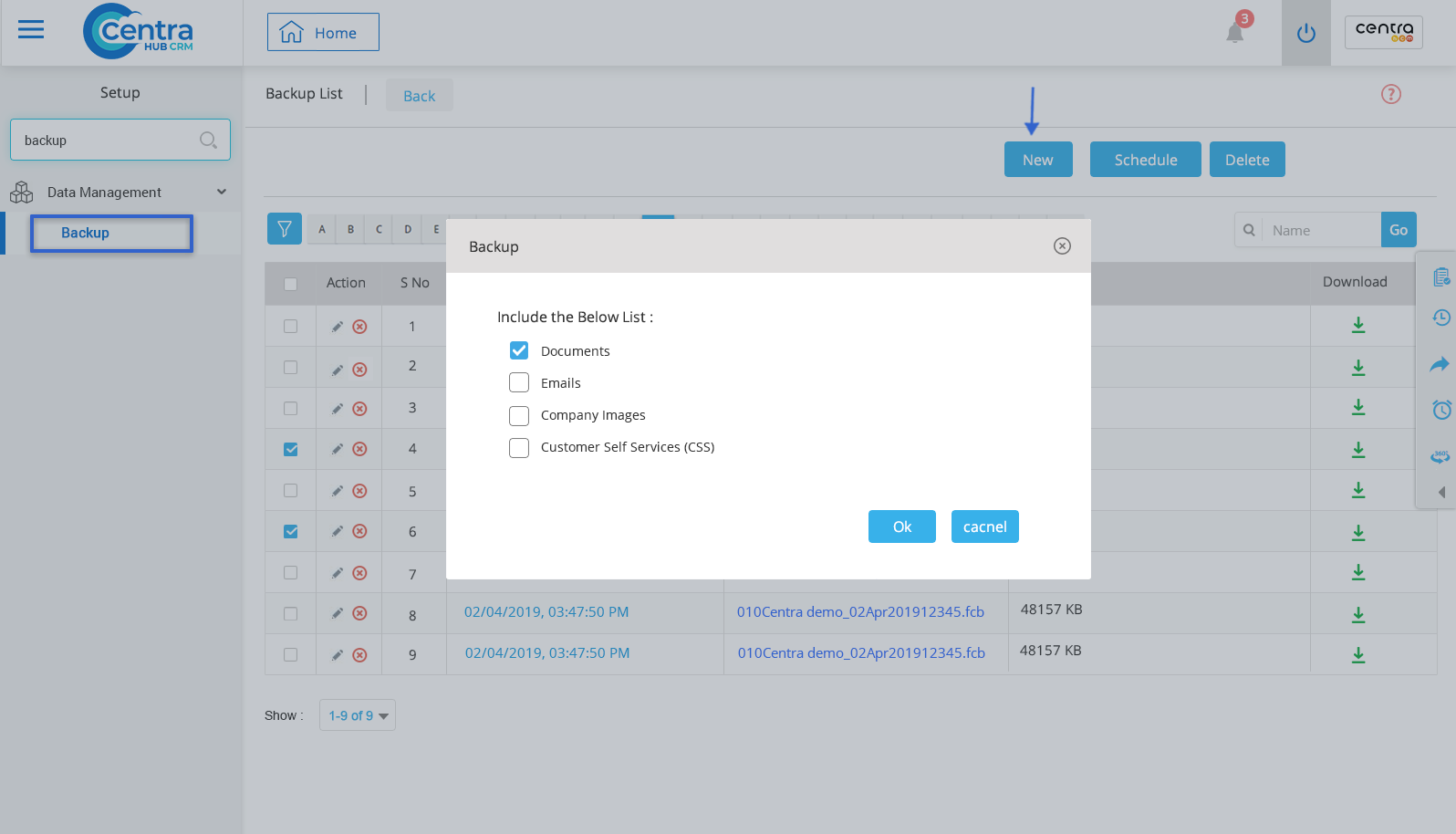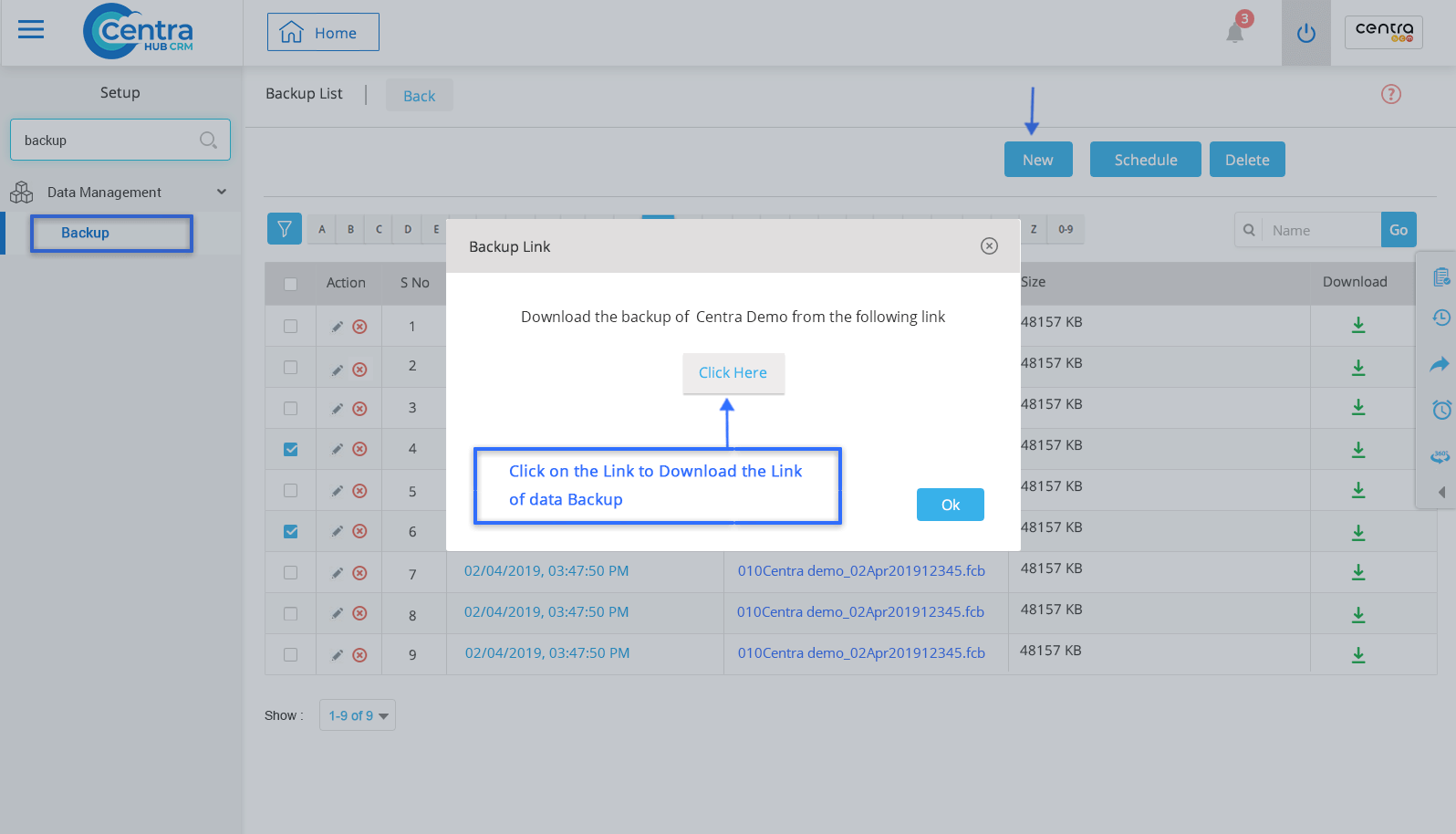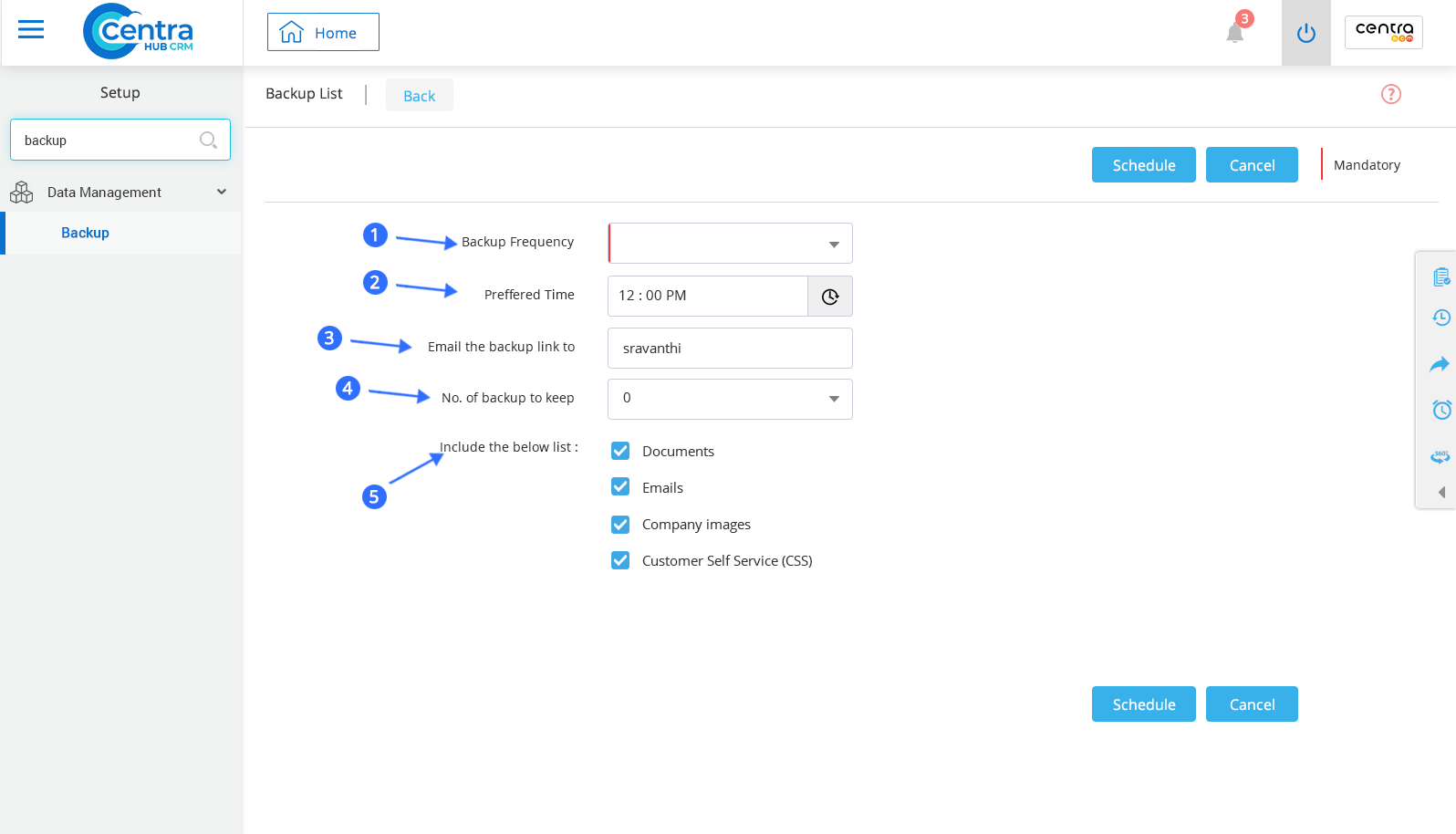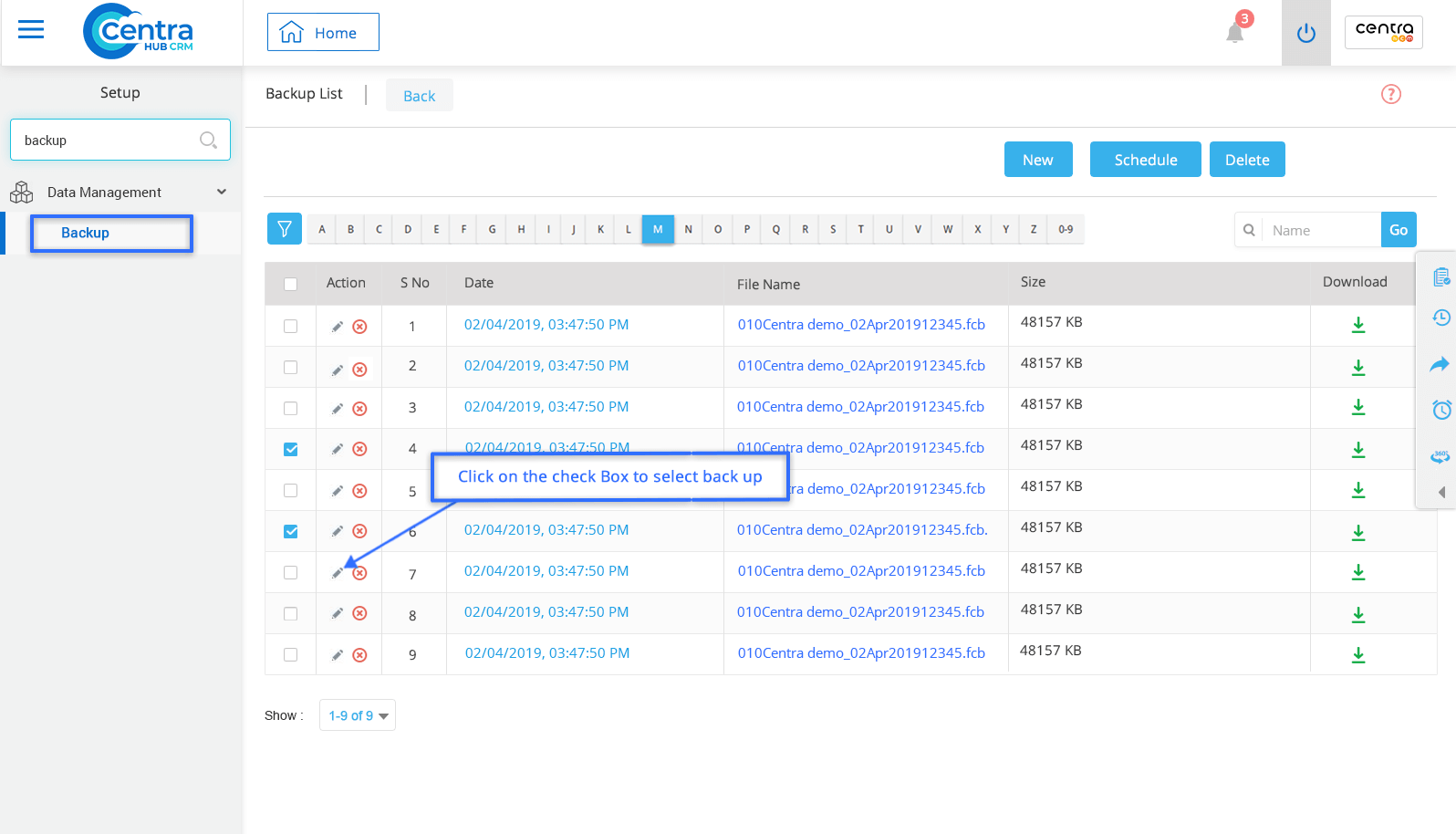1. Access the CentraHub CRM settings and type ‘Backup’ in the search box.
A. New To take a new Data BackUp.
B. Schedule To select the view layout of Account page.
C. Delete To delete Data BackUp from the list of existing BackUps.
1. Click New on BackUp List page.
2. Select the records which are to be included in the backup and Click OK.
3. Click on “click here” on the pop window.
4. Once the download is completed, click on the Download Tab to view the download link.
Refers to the selection of the Backup Frequency Template.
The time at which Data backup is being scheduled.
Refers to getting the Backup link via Email.
Specify the number of Backups to be saved in the CRM
Refers to selecting the option from the given list of elements for which the backup should be taken.
1. Select that Backup from the Backup List page.
2. Click on Delete to delete the backup from the backup list.
3. Click on Schedule to schedule the data backup.
Get in touch with us for details on setup and additional custom services pricing
CONTACT US