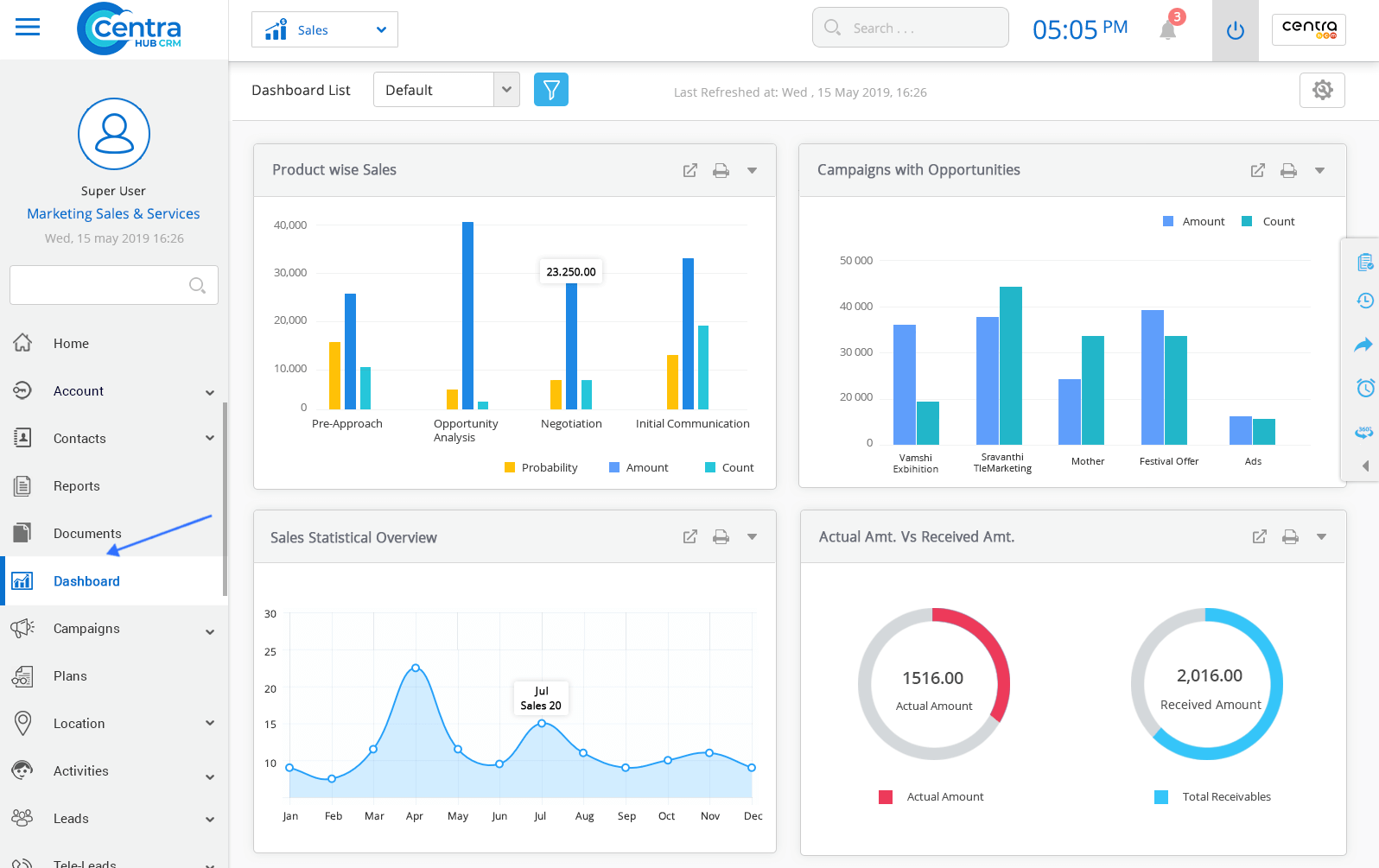CentraHub enables you to create a customized dashboard to suit your unique requirements. You could create dashboard that would display all reports on a single window, to provide you with a comprehensive view of the important data gain a quick glance at the overall business performance.
CentraHub CRM provides you with a dashboard right when you log in to the system. Here you could view important business parameters without accessing any specific module.
1. Click on the Dashboard option from the menu of the Marketing/Sales/Service Application.
2. Click on New Dashboard on the Dashboard homepage. You could customize your own dashboard with these steps.
3. On New Dashboard page, enter the relevant details.
Enter the title of the new dashboard.
Set the columns for your dashboard.
Set the number of rows for the dashboard.
Define the duration after which the dashboard would refresh automatically.
Click on the default checkbox to define the dashboard as default and make it appear in the dashboard list.
By clicking on this option, the dashboard would be inactive and won’t appear in the dashboard list.
If you choose default, the CRM’s inbuilt default settings would be activated, and the format will be based on the default settings.
If you do not choose default, you could customize the format and the background.
Note: You have Save and New option to save the current Activity and automatically load a new page to create a new Activity or Cancel to cancel the current Activity creation.
4. Click the OK to save the Dashboard. A New Dashboard would be successfully created.
1. After creating a new dashboard, you would have to add submodules/reports of different modules to the dashboard.
2. To add the reports to the dashboard, use the drag and drop option to and add reports into the column/row.
Overview of Dashboard
Overview of Dashboard
3. You could add as many types of records as you require.
4. Click on Save to save the records in the Dashboard.
Get in touch with us for details on setup and additional custom services pricing
CONTACT US