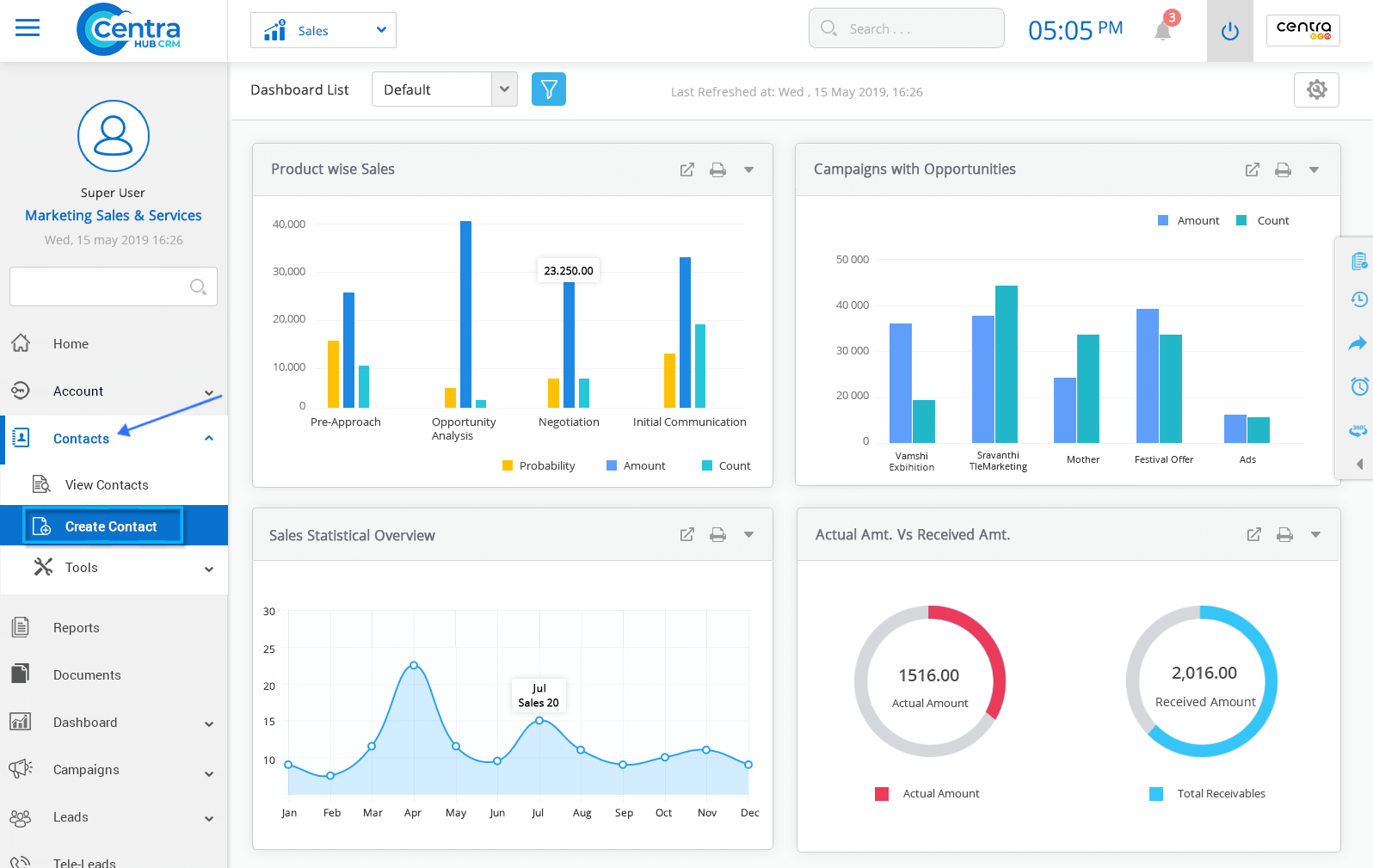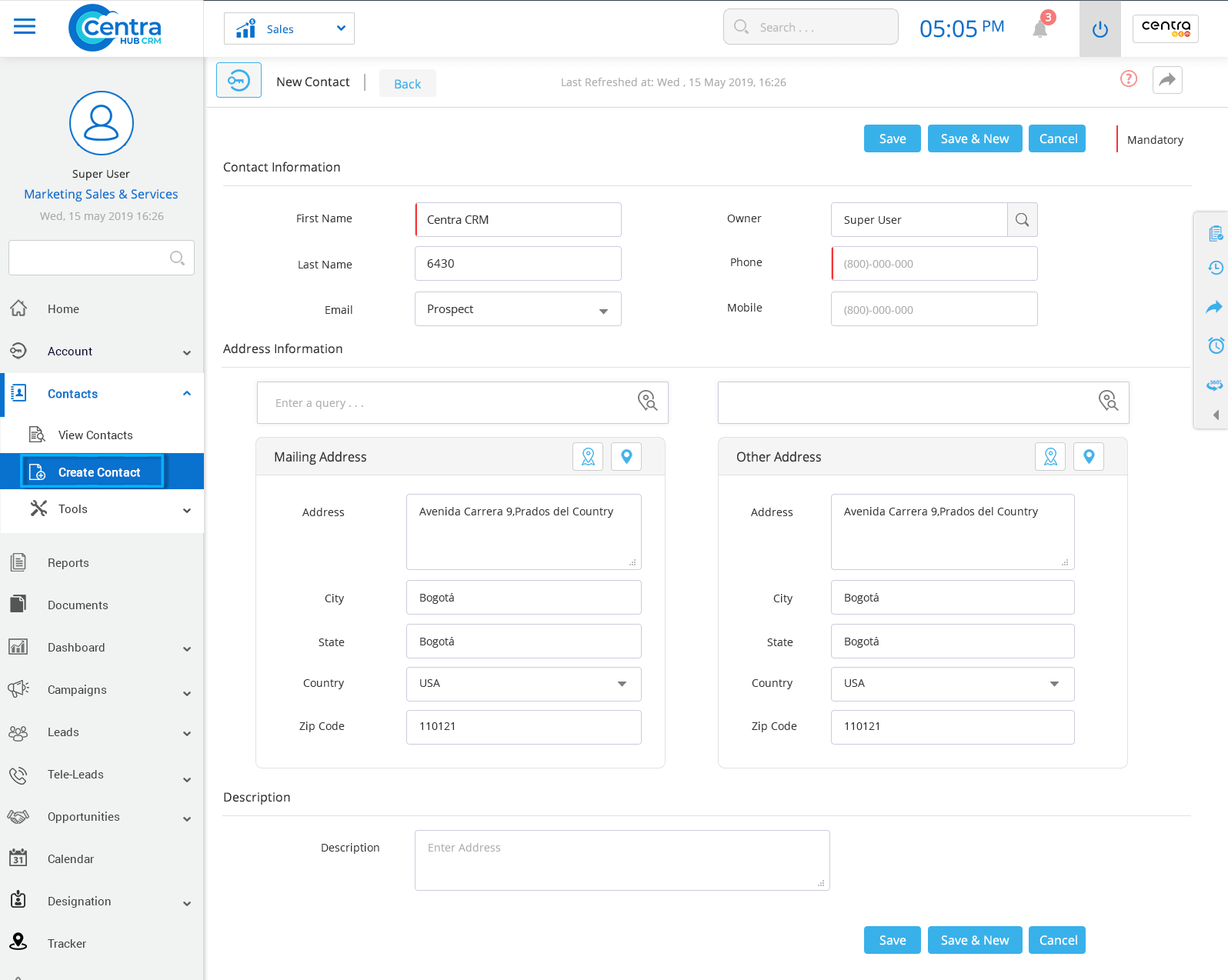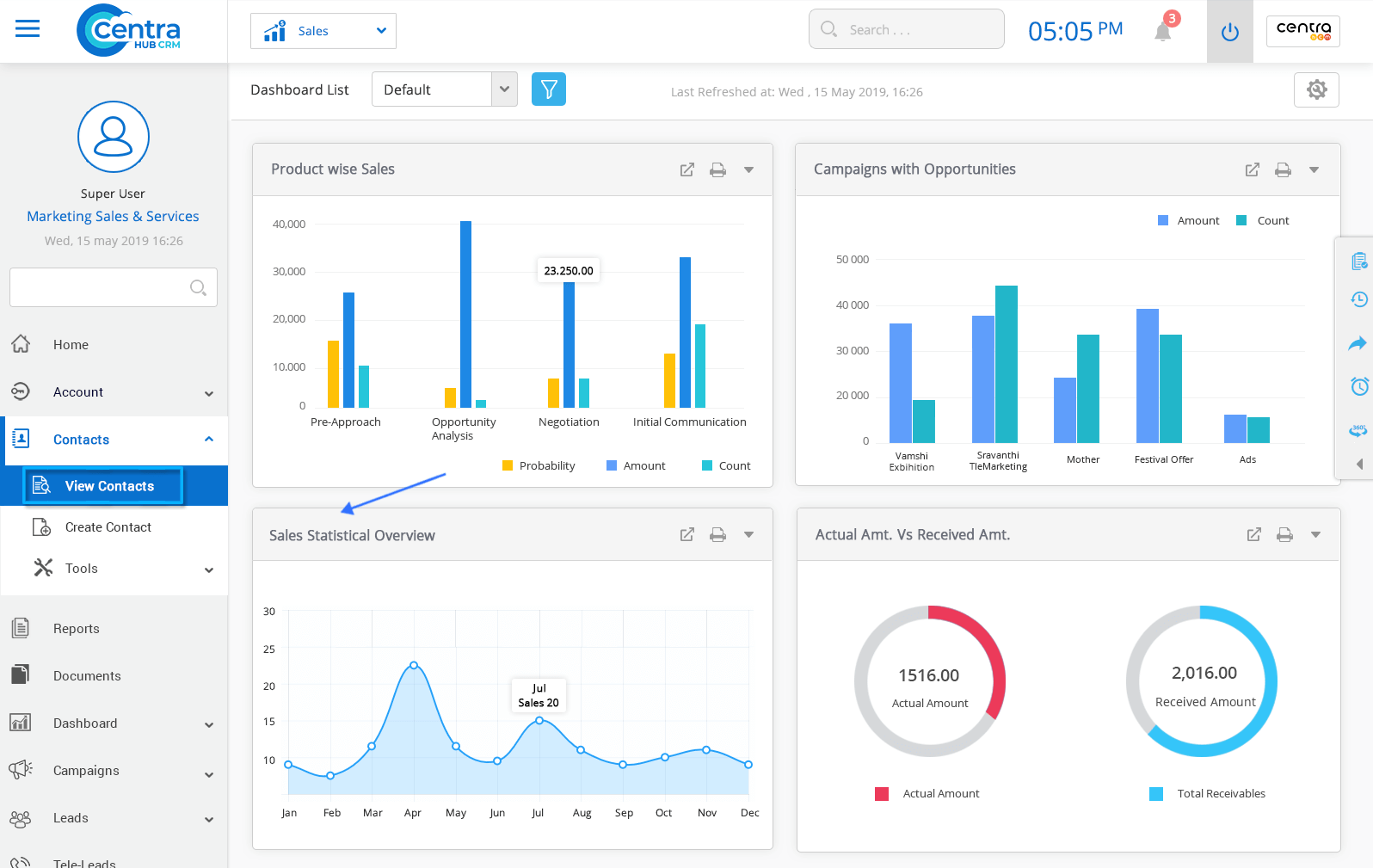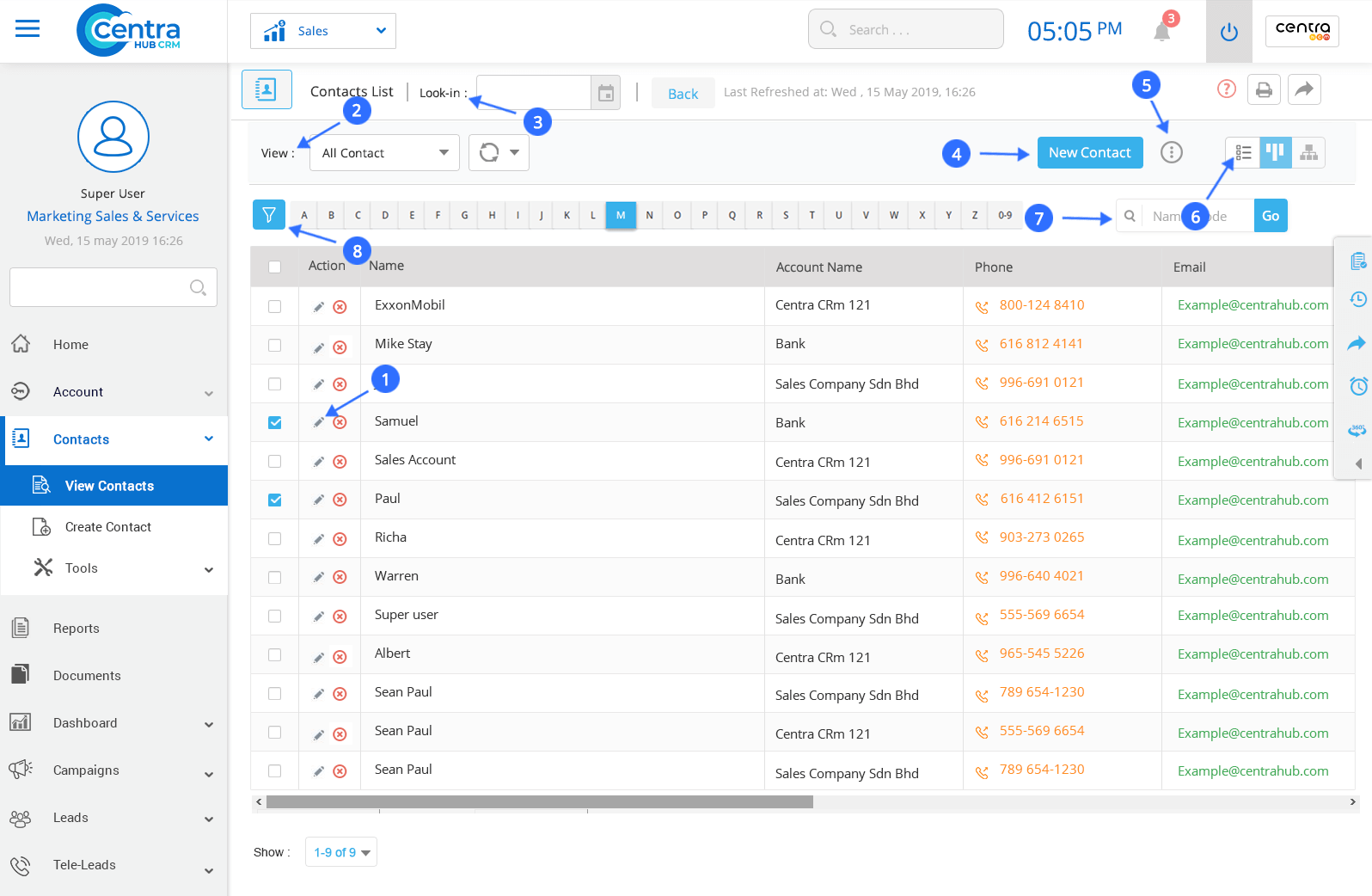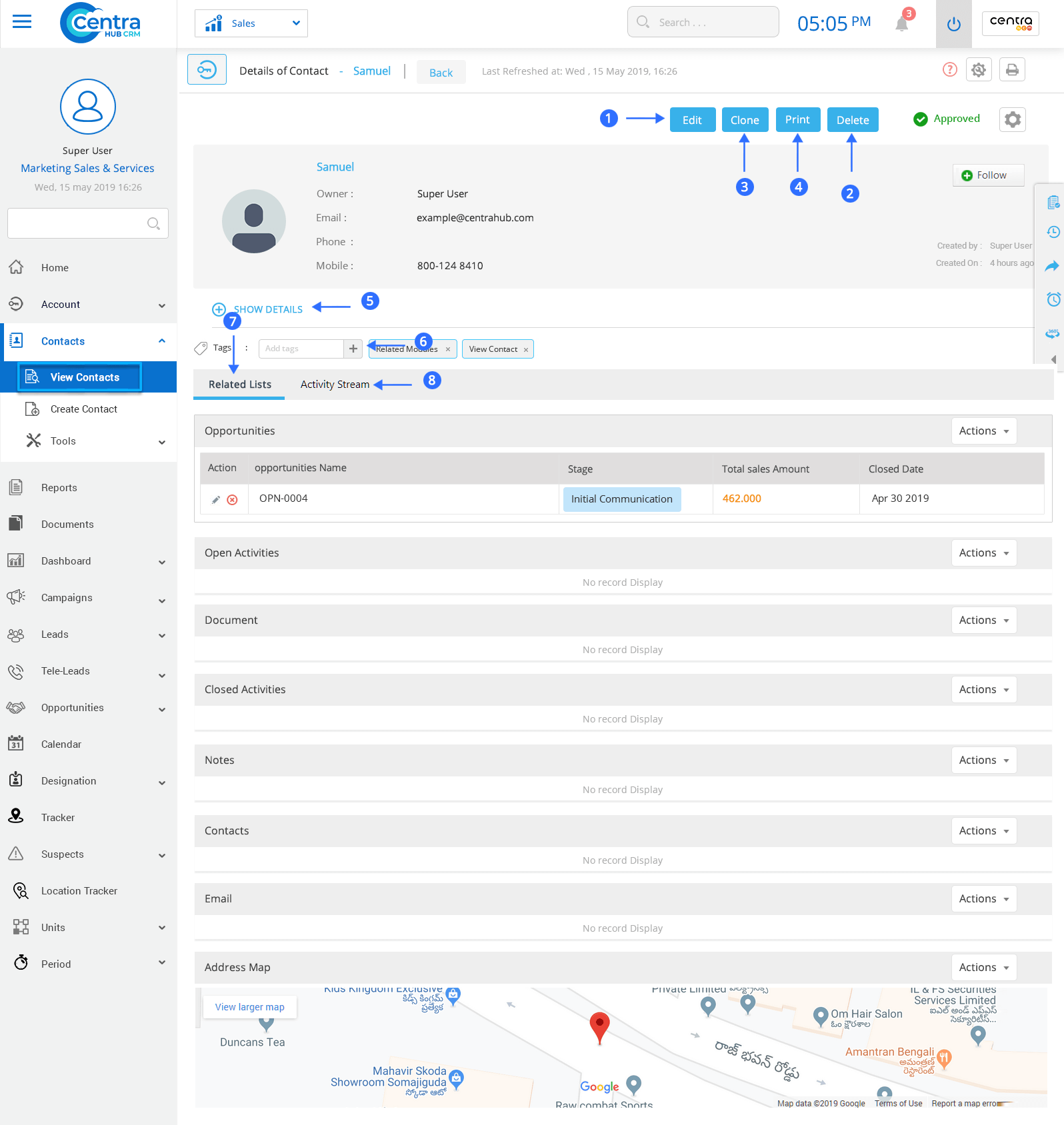In CentraHub CRM, contacts refer to prospects, target audience or customers with whom you want to engage. Contacts are the most important information that you and your team collect from your customers. CentraHub CRM simplifies this process and allows you to streamline it while making it secure and easily accessible for authorized users.
1. Click on the Contact Module in the Marketing Application menu.
2. From the drop-down list, Click on Create Contact. The New Contact page would be displayed
3. Enter the relevant details on the New Contact page.
This option records important contact information such as:
The first name of the contact.
The last name of the contact.
Owner refers to the CRM user who is creating the contact. The owner could be customized and changed.
The contact’s mobile number.
The contact’s email address.
Complete address of the contact.
Other details could be added in the description box.
4. Click Save to save the Contact.
Note: Select the ‘save’ button to save a contact. If you want to create a new contact after saving the on you are adding, click on ‘save & new’.
1. Click on the Contact module or click on the arrow beside the contact module.
2. Click View Contact. A new page would be displayed. This is the Contacts’ List page.
Features of the Contacts List Page
Edit the saved Contact.
Select the view layout of the contacts page.
View contacts created by specific users.
Create a new contact.
Perform various actions.
View and access contacts in a list view or a split view.
Search a saved contact.
Find a contact using the filter options.
3. Click on any contact to access its detailed information.
Edit contact details.
Delete the contact
Clone the selected contact and modify its details.
Print any contact.
View complete details of the contact.
Create tags.
View all the activities in the CRM related to the contact.
View all the changes done to the contact’s records since it was created in the CRM.
Get in touch with us for details on setup and additional custom services pricing
CONTACT US