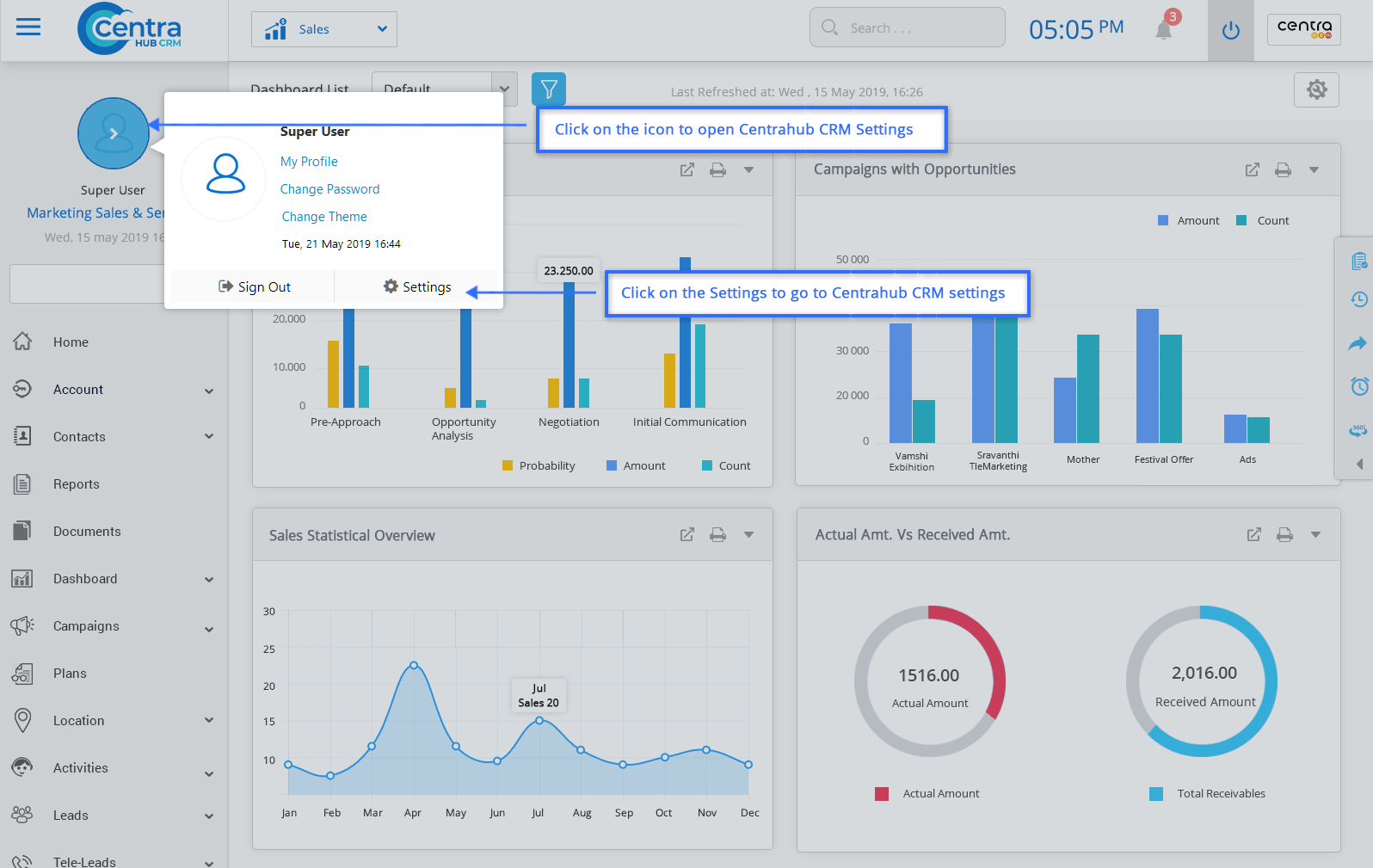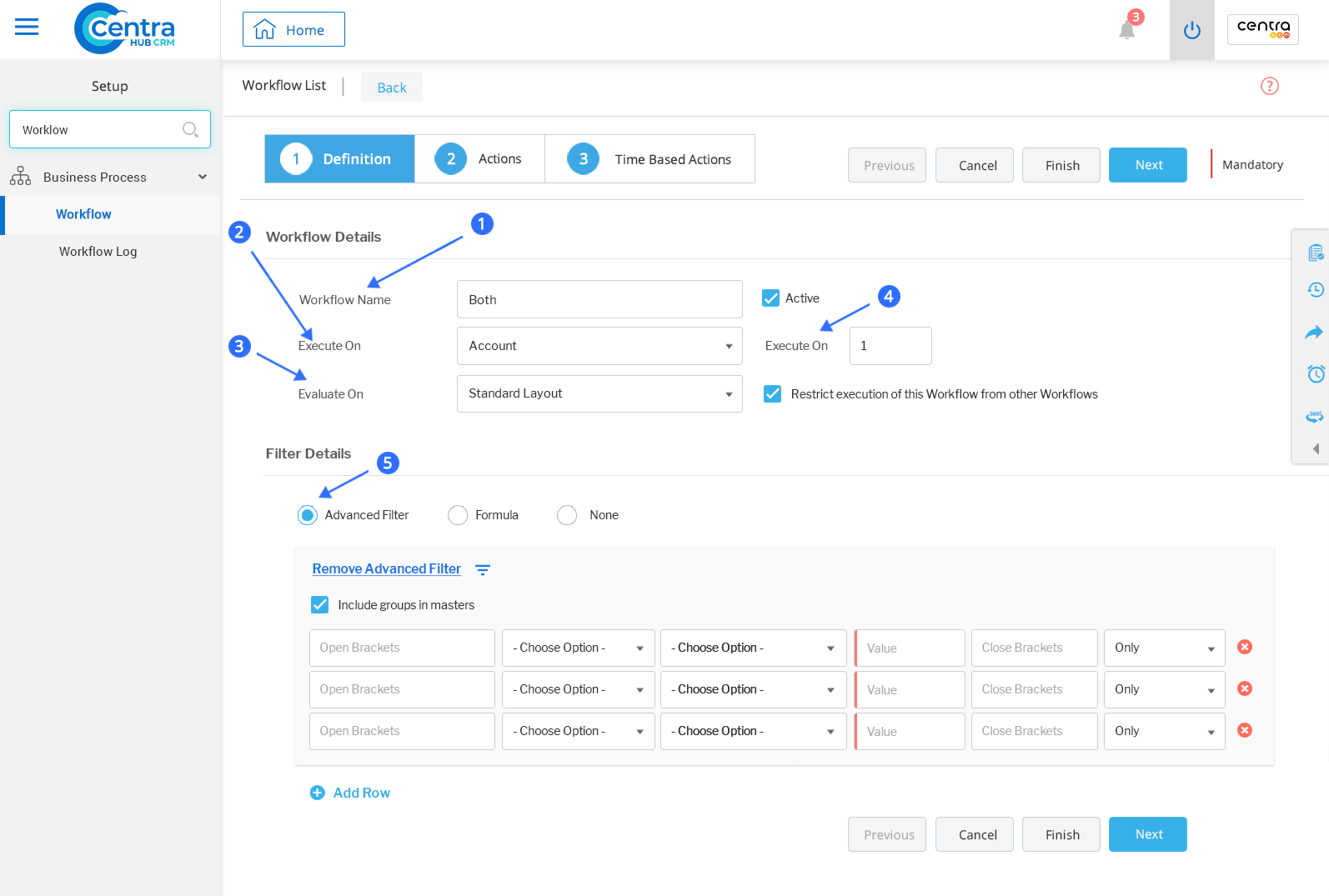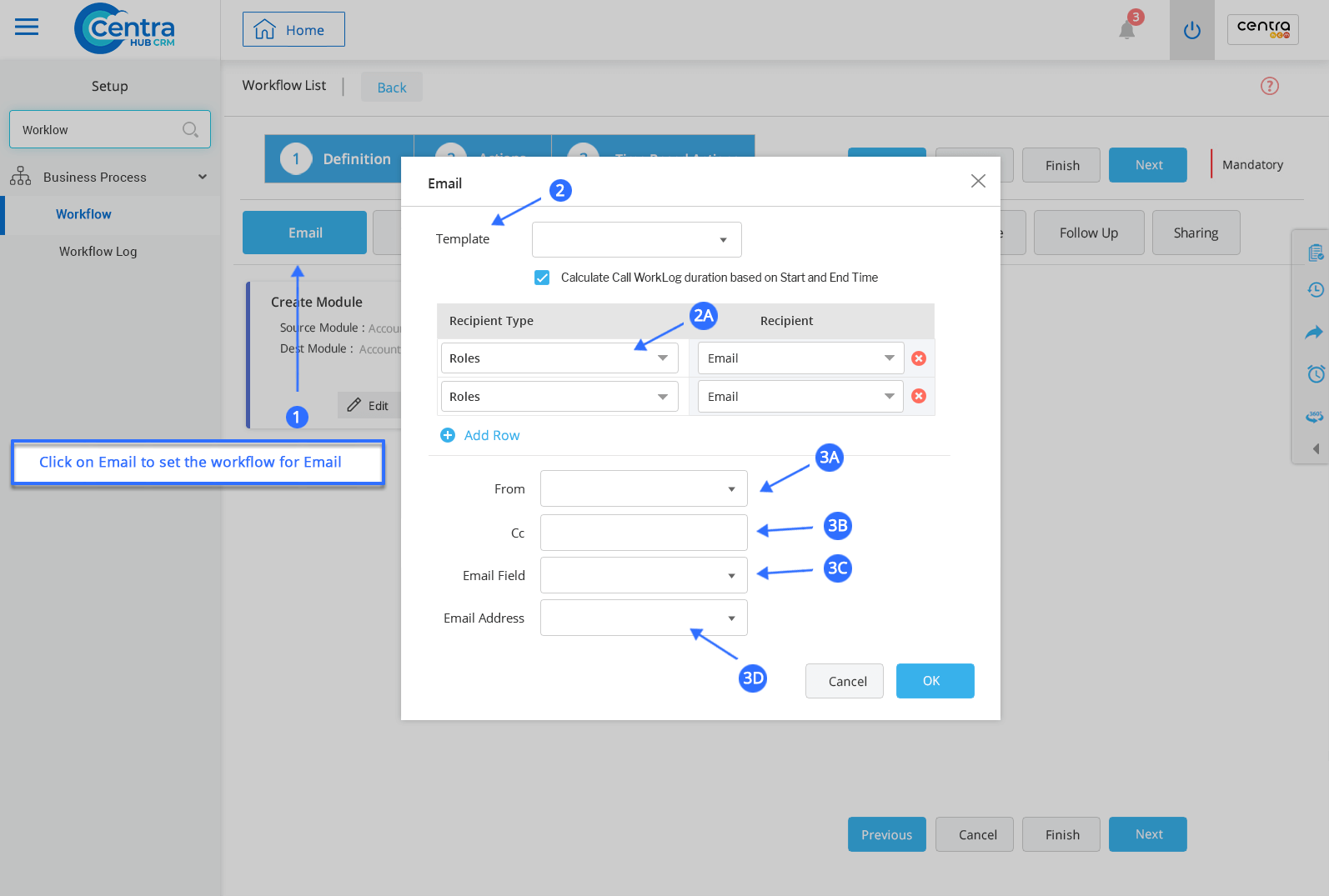CentraHub CRM is equipped with Auto-responding tools to help you engage with your contacts effectively. The CRM’s Autoresponder feature would help you to send automated messages based on contact activities. You can automate emails or messages such as welcome messages, send training collateral, appointments and more.
Autoresponders are configured in CentraHub CRM through the Workflows. In the following we would explore how to create automated emails.
1. Access the CentraHub CRM settings. Type ‘Workflow’ in the search box.
2.Click on Workflow to create an email Autoresponder.
3.Enter the relevant details on Workflow list page and create an Autoresponder.
Specify the name of the Workflow to be automated. (In the above screenshot, it is Scheduling mass emails)
It refers to the module to which this Workflow is to be linked.
Refers to the condition on which the Workflow is to be automated.
To schedule mass emails on a periodic basis, Select the Periodic option and define frequency template on a periodic basis).
Refers to the priority of the Workflow’s execution, in case there are other Workflows linked to the same Module.
(If Priority =1, then the Workflow is automated first).
(If Priority =2, then the Workflow is automated to be second with respect to that module)
Note: Priority could also be assigned to the Workflow.
4. Click on Actions in the Workflow list page to set an Autoresponder.
Select the email template from the drop-down list.
Enter the recipient type and specify recipients to whom you to send the email.
Select the email address from the drop-down list.
Select the email field from the drop-down list.
Enter the email address to whom the email should be trigger.
5. Click Save
Get in touch with us for details on setup and additional custom services pricing
CONTACT US