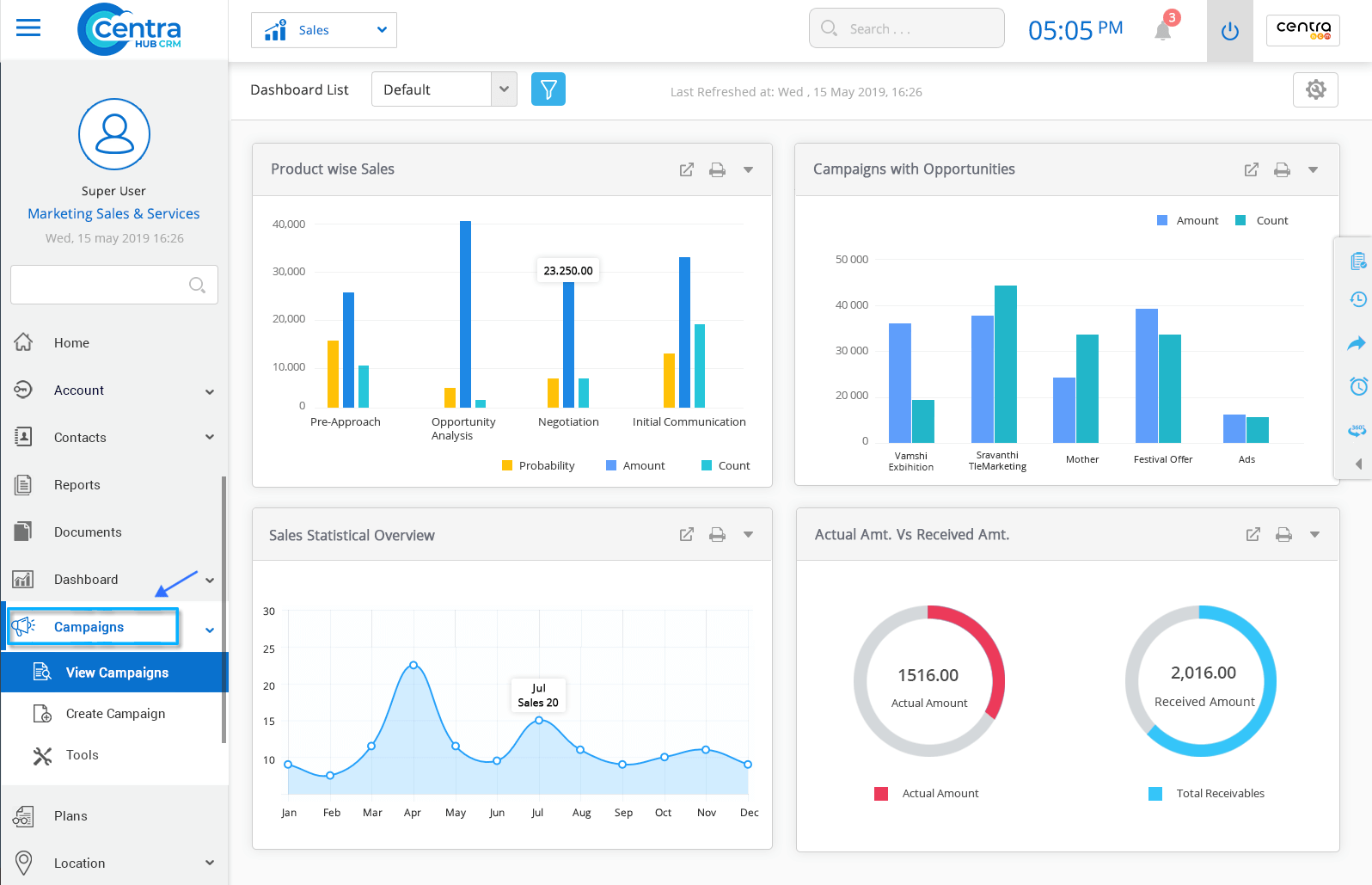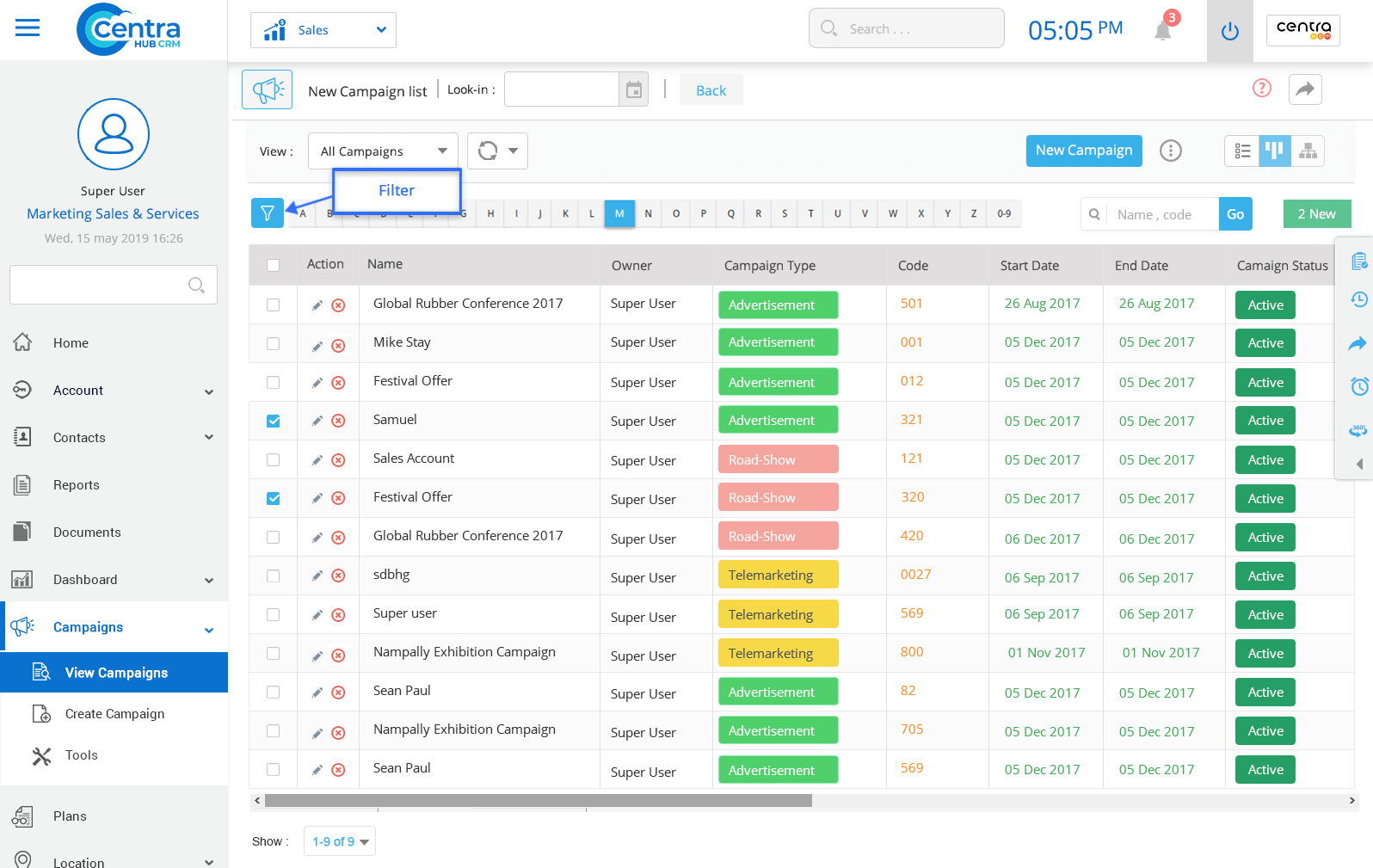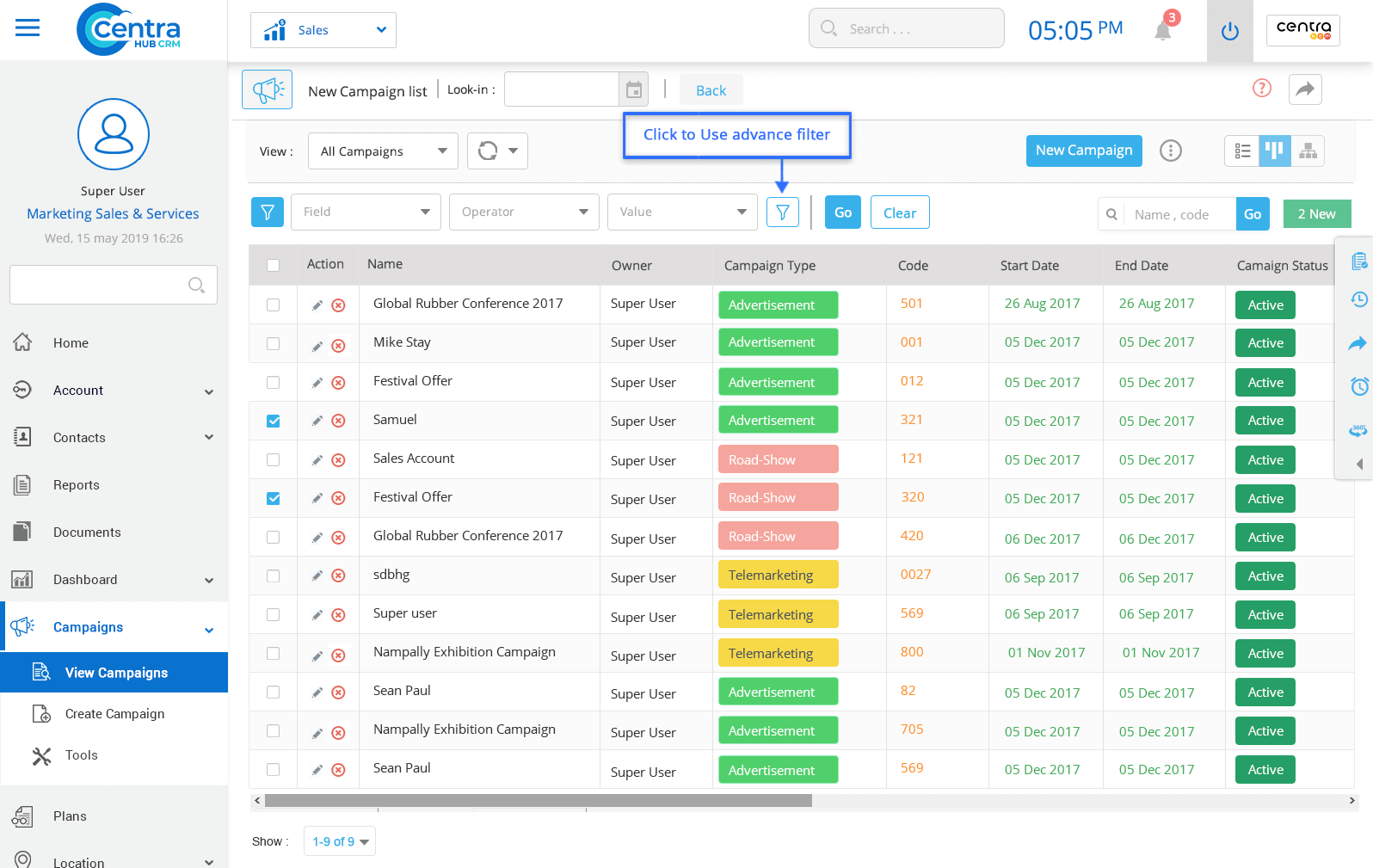The Advanced Filter is a tool in CentraHub CRM through which users could search and find the required data by entering specific filters and conditions.
1. Select any module from the menu
2. Select the option ‘View module’ from the dropdown list of the chosen Module. The module view page would be displayed.
3. Click on the ‘Filter’ option after which normal and advanced filters could be accessed.
4. In the Normal filter, Select the field, operator, and value from the drop-down list.
Example: If You Want to access Accounts only from Hyderabad then the filters would be set as follows.
City
Equal to
Hyderabad
Advanced Filter: The Advance Filter helps the users add multiple conditions while for searching the Records.
1. Click on ‘Filter’. The Custom Filter window would be displayed.
2. Enter the required Field, Operator, Value & Conjunction in the respective fields of search as required.
Note: The Conjunction options available are as follows.
Select ‘Only’ if one specific condition needs to be applied.
Select ‘Or’ if specific choice between conditions is to be satisfied.
Select ‘And’ for an alternate condition to be satisfied on a mandatory basis.
Example: If you want to search Accounts from Hyderabad and Accounts from Pune, then the respective conditions would be as follows.
City = Hyd, AND City = Pune.
Get in touch with us for details on setup and additional custom services pricing
CONTACT US