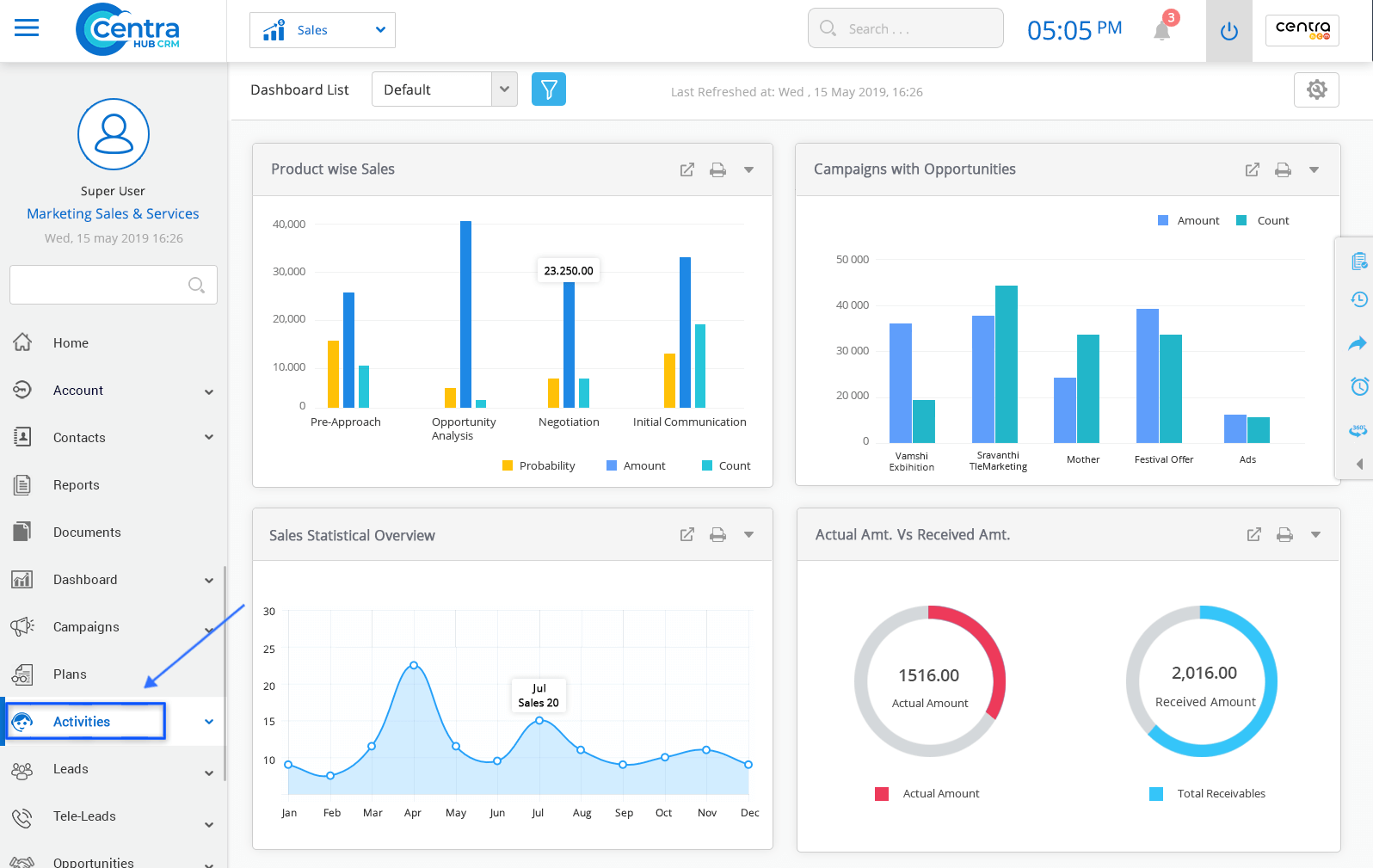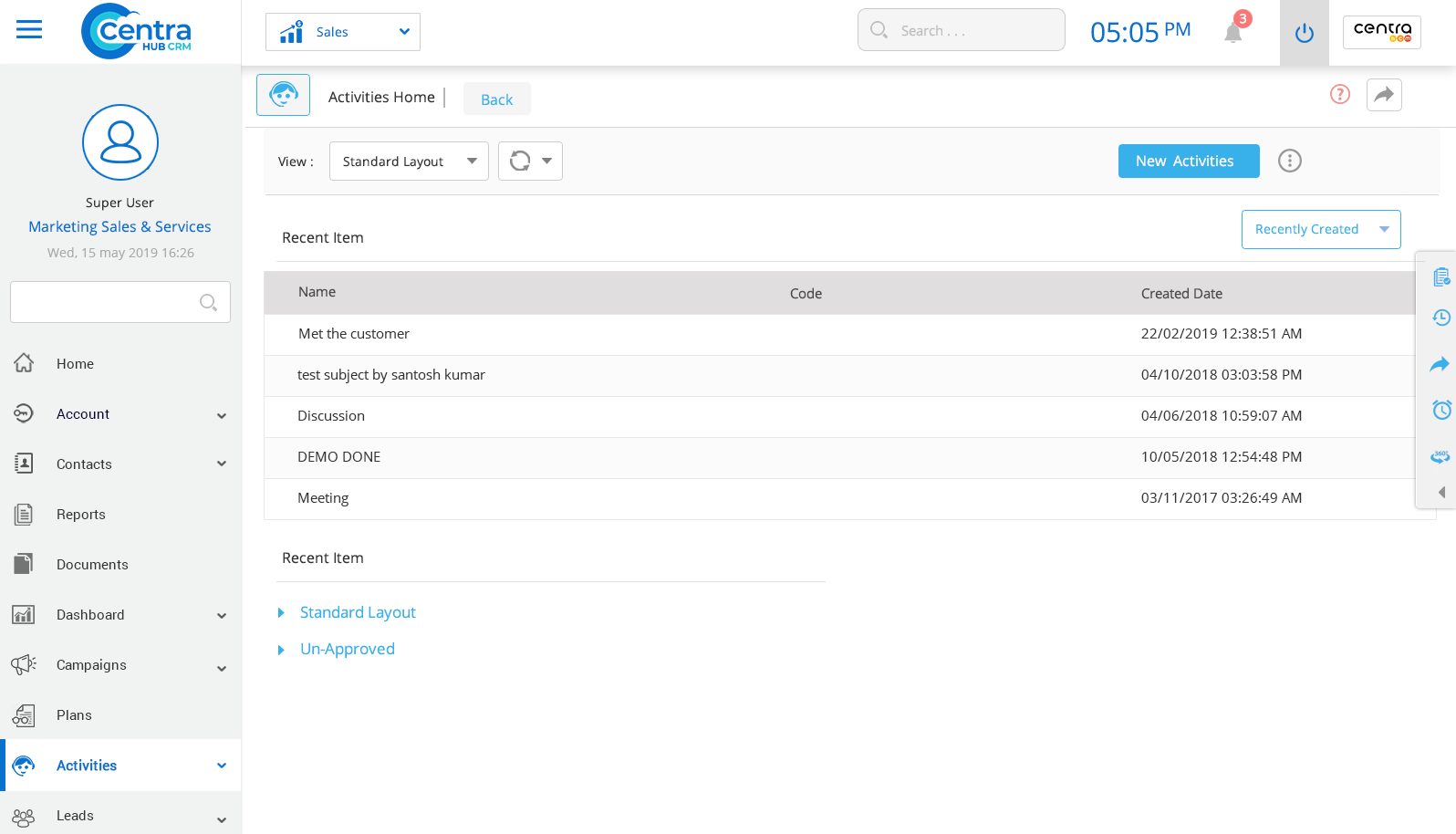Activity refers planning and organizing business task or events. CentraHub CRM’s Activity module helps you create the business-related task or events. It helps in follow up of customers, fixing appointments, call activities, etc. An Activity is generally a task that is assigned to an employee or executive.
1. Click on the Activity Module on the left-hand side of the Marketing or Sales Application dashboard.
2. In Activities homepage, Click on New Activity.
3. Enter relevant details on the New Activity page.
Enter the type of Activity which you are going to add.
Select the status of the Activity from the drop-down list.
Select the person/user to whom you are assigning the Activity. Please note that a new user is created at the backend.
Select the relevant modules from the ‘Related’ list.
Enter the date and time when the Activity is supposed to start.
Enter the date and time when the Activity is supposed to be completed.
Enter the name of the person whom you would be interacting with.
Select the purpose of meeting/call or any kind Activity you are performing/assigning.
Enter the location where the client meeting or activity would take place.
Enter the purpose of the meeting along with other details and notes.
This option is used for the follow up of the clients or customers. It would trigger a reminder or alert as per the scheduled date. If you click on the checkbox named ‘schedule follow-up task’, the following fields would be displayed.
4. Click on the Save button and a new Activity would be created.
Note: There are two options, one named ‘Save’ and another named ‘Save and New’. The former would just save the Activity you just created while the latter would save the Activity and open a fresh page to create yet another new Activity.
1. When you Click on the View Activity option in the Activity module, you could access different activities as listed.
2. Activities list is displayed on the View page of Activity.
3. Click on any Activity to access its detailed information.
Edit or modify details regarding the activity.
Delete the activity.
Clone the selected activity and modify the desired details.
Print the activity details.
Create tags and use them anywhere in the module.
All activity updates are recorded for reference.
Get in touch with us for details on setup and additional custom services pricing
CONTACT US